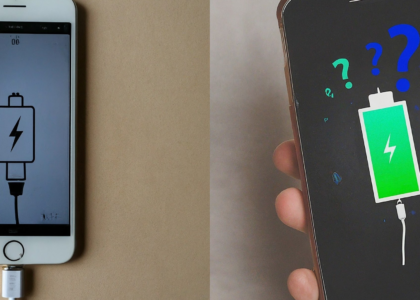How to Charge a Laptop Without a Charger: Dell, Lenovo, Asus Tips
In our tech-savvy world, we rely heavily on our laptops for work, entertainment, and communication. However, there are times when we find ourselves without the essential charger, creating a situation where we need to find alternative ways to power up our devices. In this blog, we’ll explore various methods to charge a laptop without a charger, specifically focusing on popular brands like Dell, Lenovo, and Asus. Whether you’re looking to use a laptop car charger or charge your laptop with your phone, we’ve got you covered.
Understanding the Importance of Charging Solutions
Before diving into alternative charging methods, it’s essential to understand why they are necessary. Losing or forgetting your laptop charger can be inconvenient, especially when you’re in the middle of important work or travel. Fortunately, advancements in technology have provided us with several ways to overcome this issue. Let’s explore these methods in detail.
1. Using a USB-C Cable
One of the most straightforward ways to charge your laptop without a charger is by using a USB-C cable. Many modern laptops, including those from Dell, Lenovo, and Asus, come equipped with USB-C ports that support charging.
Steps to Charge Your Laptop with a USB-C Cable
- Check Compatibility: Ensure your laptop supports USB-C charging. This information is usually available in your laptop’s user manual or on the manufacturer’s website.
- Get a USB-C Cable: Purchase a USB-C cable that can handle the power requirements of your laptop. Not all USB-C cables are created equal, so make sure to get one that supports fast charging.
- Connect to a Power Source: Plug one end of the USB-C cable into your laptop and the other end into a power source, such as a USB-C wall charger, power bank, or another laptop.
Advantages of USB-C Charging
- Versatility: USB-C cables can be used for both data transfer and charging, making them a versatile accessory.
- Fast Charging: Many USB-C chargers support fast charging, allowing you to power up your laptop quickly.
- Universal Compatibility: USB-C is becoming the standard for many devices, making it easier to find compatible chargers.
2. Laptop Car Charger
If you’re frequently on the move, a laptop car charger can be a lifesaver. These chargers are designed to plug into your car’s cigarette lighter socket and provide power to your laptop.
Steps to Use a Laptop Car Charger
- Purchase a Car Charger: Buy a laptop car charger compatible with your laptop’s power requirements. Brands like Dell, Lenovo, and Asus often offer their own car chargers.
- Connect the Charger: Plug the car charger into your car’s cigarette lighter socket.
- Attach to Laptop: Connect the charger to your laptop’s charging port.
- Power On: Turn on your car to start charging your laptop.
Advantages of Using a Car Charger
- Convenience: Charge your laptop while driving, ensuring you always have a power source during long trips.
- Portability: Car chargers are compact and easy to carry, making them ideal for travel.
3. Charging with a Power Bank
Power banks are a popular choice for charging various devices on the go. Some high-capacity power banks can also charge laptops.
Steps to Charge Your Laptop with a Power Bank
- Choose a Compatible Power Bank: Ensure the power bank has sufficient capacity and output to charge your laptop. Look for power banks with at least 20,000mAh capacity and a USB-C output.
- Connect Your Laptop: Use a USB-C cable to connect your laptop to the power bank.
- Start Charging: Turn on the power bank and wait for your laptop to start charging.
Advantages of Using a Power Bank
- Portability: Power banks are lightweight and easy to carry, making them perfect for travel.
- Versatility: You can use a power bank to charge multiple devices, including your laptop, smartphone, and tablet.
- Emergency Power: Power banks provide a reliable backup power source during power outages or when you’re away from traditional power outlets.
4. Charging with Your Smartphone
In emergency situations, you can use your smartphone to charge your laptop. While this method is not ideal for regular use, it can provide a temporary solution.
Steps to Charge Your Laptop with a Smartphone
- Check Compatibility: Ensure your laptop and smartphone both support reverse charging. This feature is available on some high-end smartphones.
- Connect with a USB-C Cable: Use a USB-C cable to connect your smartphone to your laptop.
- Enable Reverse Charging: On your smartphone, enable the reverse charging feature (if available).
- Start Charging: Your smartphone will begin transferring power to your laptop.
Limitations of Smartphone Charging
- Limited Power: Smartphones have smaller batteries compared to laptops, so this method won’t provide a full charge but can offer a temporary boost.
- Not All Devices Support It: Only a few smartphones support reverse charging, so this method might not be available for everyone.
5. Universal Laptop Charger
A universal laptop charger is another useful tool that can charge various laptop brands. These chargers come with interchangeable tips that fit different laptop models.
Steps to Use a Universal Laptop Charger
- Purchase a Universal Charger: Buy a universal laptop charger with the appropriate tips for your laptop.
- Select the Right Tip: Choose the tip that matches your laptop’s charging port.
- Connect to Power Source: Plug the charger into a power outlet.
- Attach to Laptop: Connect the charger to your laptop and start charging.
Advantages of a Universal Charger
- Versatility: One charger can be used for multiple devices, reducing the need for multiple chargers.
- Cost-Effective: Buying a universal charger can be cheaper than purchasing individual chargers for each device.
Tips for Safe Charging Without a Charger
When using alternative charging methods, it’s important to follow some safety tips to protect your devices:
- Check Voltage and Amperage: Ensure the charging device matches your laptop’s voltage and amperage requirements to prevent damage.
- Use Quality Accessories: Invest in high-quality cables, chargers, and power banks to avoid overheating and potential damage.
- Monitor Charging: Keep an eye on your laptop while it’s charging, especially when using non-traditional methods.
- Avoid Overcharging: Unplug your laptop once it’s fully charged to prevent overcharging and extend battery life.
Conclusion
Charging a laptop without its original charger is possible with several alternative methods. Whether you’re using a USB-C cable, laptop car charger, power bank, smartphone, or a universal charger, each method has its advantages and limitations. By understanding these options and following safety tips, you can ensure that your laptop remains powered up, even when you’re without its original charger. Always be prepared with the right accessories to keep your laptop charged and ready for use, no matter where you are.